Qwiklabs ML APIs - 5. Entity and Sentiment Analysis with the Natural Language API

Overview
The Cloud Natural Language API lets you extract entities from text, perform sentiment and syntactic analysis, and classify text into categories.
In this lab, we’ll learn how to use the Natural Language API to analyze entities, sentiment, and syntax.
What you’ll learn
-
Creating a Natural Language API request and calling the API with curl
-
Extracting entities and running sentiment analysis on text with the Natural Language API
-
Performing linguistic analysis on text with the Natural Language API
-
Creating a Natural Language API request in a different language
Create an API Key
Since you’ll be using curl to send a request to the Vision API, you’ll need to generate an API key to pass in your request URL. To create an API key, navigate to:
APIs & services > Credentials:
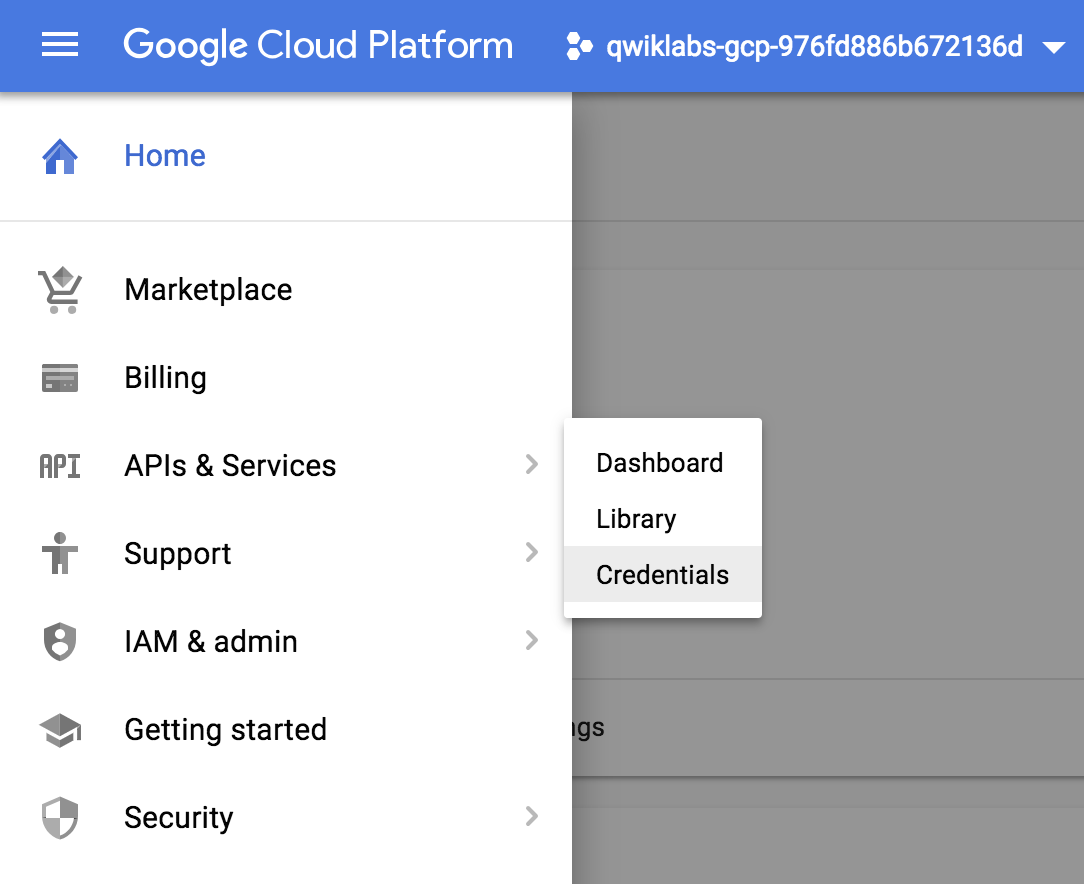
Then click Create credentials:
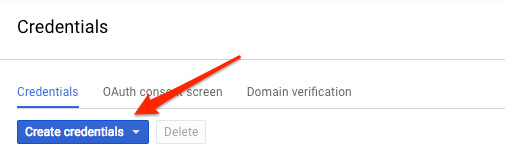
In the drop down menu, select API key:
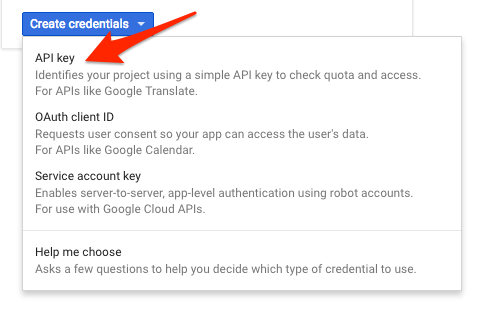
Next, copy the key you just generated. Click Close.
Now that you have an API key, save it to an environment variable to avoid having to insert the value of your API key in each request. You can do this in Cloud Shell. Be sure to replace
1
export API_KEY=<YOUR_API_KEY>
Make an Entity Analysis Request
The first Natural Language API method we’ll use is analyzeEntities. With this method, the API can extract entities (like people, places, and events) from text. To try it out the API’s entity analysis, we’ll use the following sentence:
Joanne Rowling, who writes under the pen names J. K. Rowling and Robert Galbraith, is a British novelist and screenwriter who wrote the Harry Potter fantasy series.
You’ll build your request to the Natural Language API in a request.json file. You can use your preferred command line editor (nano, vim, or emacs) or the Cloud Shell editor, which you open by clicking the pencil icon:
Create the request.json file that contains the following using gcloud or your preferred editor:
1
2
3
4
5
6
7
{
"document":{
"type":"PLAIN_TEXT",
"content":"Joanne Rowling, who writes under the pen names J. K. Rowling and Robert Galbraith, is a British novelist and screenwriter who wrote the Harry Potter fantasy series."
},
"encodingType":"UTF8"
}
Save the file.
In the request, you’re telling the Natural Language API about the text being sent. Supported type values are PLAIN_TEXT or HTML. In content, we pass the text to send to the Natural Language API for analysis. The Natural Language API also supports sending files stored in Cloud Storage for text processing. If you wanted to send a file from Cloud Storage, you would replace content with gcsContentUri and give it a value of the text file’s uri in Cloud Storage. encodingType tells the API which type of text encoding to use when processing our text. The API will use this to calculate where specific entities appear in our text.
Call the Natural Language API
You can now pass your request body, along with the API key environment variable you saved earlier, to the Natural Language API with the following curl command (all in one single command line):
1
2
3
curl "https://language.googleapis.com/v1/documents:analyzeEntities?key=${API_KEY}" \
-s -X POST -H "Content-Type: application/json" --data-binary @request.json
The beginning of your response should look like this:
1
2
3
4
5
6
7
8
9
10
11
12
13
14
15
16
17
18
19
20
21
22
23
24
25
26
27
28
29
30
31
32
33
34
35
36
37
38
39
40
41
42
43
44
45
{
"entities": [
{
"name": "Robert Galbraith",
"type": "PERSON",
"metadata": {
"mid": "/m/042xh",
"wikipedia_url": "https://en.wikipedia.org/wiki/J._K._Rowling"
},
"salience": 0.7980405,
"mentions": [
{
"text": {
"content": "Joanne Rowling",
"beginOffset": 0
},
"type": "PROPER"
},
{
"text": {
"content": "Rowling",
"beginOffset": 53
},
"type": "PROPER"
},
{
"text": {
"content": "novelist",
"beginOffset": 96
},
"type": "COMMON"
},
{
"text": {
"content": "Robert Galbraith",
"beginOffset": 65
},
"type": "PROPER"
}
]
},
...
]
}
For each entity in the response, we get the entity type, the associated Wikipedia URL if there is one, the salience, and the indices of where this entity appeared in the text. Salience is a number in the [0,1] range that refers to the centrality of the entity to the text as a whole. The Natural Language API can also recognize the same entity mentioned in different ways. Take a look at the mentions list in the response: the API is able to tell that “Joanne Rowling”, “Rowling”, “novelist” and “Robert Galbriath” all point to the same thing.
Sentiment analysis with the Natural Language API
In addition to extracting entities, the Natural Language API also lets you perform sentiment analysis on a block of text. This JSON request will include the same parameters as the request above, but this time change the text to include something with a stronger sentiment.
Replace the request.json file with the following, and feel free to replace the content below with your own text:
1
2
3
4
5
6
7
{
"document":{
"type":"PLAIN_TEXT",
"content":"Harry Potter is the best book. I think everyone should read it."
},
"encodingType": "UTF8"
}
Next we’ll send the request to the API’s analyzeSentiment endpoint:
1
2
curl "https://language.googleapis.com/v1/documents:analyzeSentiment?key=${API_KEY}" \
-s -X POST -H "Content-Type: application/json" --data-binary @request.json
Your response should look like this:
1
2
3
4
5
6
7
8
9
10
11
12
13
14
15
16
17
18
19
20
21
22
23
24
25
26
27
28
29
{
"documentSentiment": {
"magnitude": 0.8,
"score": 0.4
},
"language": "en",
"sentences": [
{
"text": {
"content": "Harry Potter is the best book.",
"beginOffset": 0
},
"sentiment": {
"magnitude": 0.7,
"score": 0.7
}
},
{
"text": {
"content": "I think everyone should read it.",
"beginOffset": 31
},
"sentiment": {
"magnitude": 0.1,
"score": 0.1
}
}
]
}
Notice that you get two types of sentiment values: sentiment for the document as a whole, and sentiment broken down by sentence. The sentiment method returns two values:
score- is a number from -1.0 to 1.0 indicating how positive or negative the statement is.magnitude- is a number ranging from 0 to infinity that represents the weight of sentiment expressed in the statement, regardless of being positive or negative.
Longer blocks of text with heavily weighted statements have higher magnitude values. The score for the first sentence is positive (0.7), whereas the score for the second sentence is neutral (0.1).
Analyzing entity sentiment
In addition to providing sentiment details on the entire text document, the Natural Language API can also break down sentiment by the entities in the text. Use this sentence as an example:
I liked the sushi but the service was terrible.
In this case, getting a sentiment score for the entire sentence as you did above might not be so useful. If this was a restaurant review and there were hundreds of reviews for the same restaurant, you’d want to know exactly which things people liked and didn’t like in their reviews. Fortunately, the Natural Language API has a method that lets you get the sentiment for each entity in the text, called analyzeEntitySentiment. Let’s see how it works!
Update your request.json with the sentence above:
1
2
3
4
5
6
7
{
"document":{
"type":"PLAIN_TEXT",
"content":"I liked the sushi but the service was terrible."
},
"encodingType": "UTF8"
}
Remember to Save the file.
Then call the analyzeEntitySentiment endpoint with the following curl command:
1
2
curl "https://language.googleapis.com/v1/documents:analyzeEntitySentiment?key=${API_KEY}" \
-s -X POST -H "Content-Type: application/json" --data-binary @request.json
In the response you get back two entity objects: one for “sushi” and one for “service.” Here’s the full JSON response:
1
2
3
4
5
6
7
8
9
10
11
12
13
14
15
16
17
18
19
20
21
22
23
24
25
26
27
28
29
30
31
32
33
34
35
36
37
38
39
40
41
42
43
44
45
46
47
48
49
50
51
{
"entities": [
{
"name": "sushi",
"type": "CONSUMER_GOOD",
"metadata": {},
"salience": 0.52716845,
"mentions": [
{
"text": {
"content": "sushi",
"beginOffset": 12
},
"type": "COMMON",
"sentiment": {
"magnitude": 0.9,
"score": 0.9
}
}
],
"sentiment": {
"magnitude": 0.9,
"score": 0.9
}
},
{
"name": "service",
"type": "OTHER",
"metadata": {},
"salience": 0.47283158,
"mentions": [
{
"text": {
"content": "service",
"beginOffset": 26
},
"type": "COMMON",
"sentiment": {
"magnitude": 0.9,
"score": -0.9
}
}
],
"sentiment": {
"magnitude": 0.9,
"score": -0.9
}
}
],
"language": "en"
}
You can see that the score returned for “sushi” was 0.9, whereas “service” got a score of -0.9. Cool! You also may notice that there are two sentiment objects returned for each entity. If either of these terms were mentioned more than once, the API would return a different sentiment score and magnitude for each mention, along with an aggregate sentiment for the entity.
Analyzing syntax and parts of speech
Looking at the Natural Language API’s third method - text annotation - you’ll dive deeper into the the linguistic details of the text. annotateText is an advanced method that provides a full set of details on the semantic and syntactic elements of the text. For each word in the text, the API will tell us the word’s part of speech (noun, verb, adjective, etc.) and how it relates to other words in the sentence (Is it the root verb? A modifier?).
Try it out with a simple sentence. This JSON request will be similar to the ones above, with the addition of a features key. This will tell the API that we’d like to perform syntax annotation.
Replace your request.json with the following:
1
2
3
4
5
6
7
{
"document":{
"type":"PLAIN_TEXT",
"content": "Joanne Rowling is a British novelist, screenwriter and film producer."
},
"encodingType": "UTF8"
}
Save the file.
Then call the API’s annotateText method:
1
2
curl "https://language.googleapis.com/v1/documents:analyzeSyntax?key=${API_KEY}" \
-s -X POST -H "Content-Type: application/json" --data-binary @request.json
The response should return an object like the one below for each token in the sentence:
1
2
3
4
5
6
7
8
9
10
11
12
13
14
15
16
17
18
19
20
21
22
23
24
25
{
"text": {
"content": "is",
"beginOffset": 15
},
"partOfSpeech": {
"tag": "VERB",
"aspect": "ASPECT_UNKNOWN",
"case": "CASE_UNKNOWN",
"form": "FORM_UNKNOWN",
"gender": "GENDER_UNKNOWN",
"mood": "INDICATIVE",
"number": "SINGULAR",
"person": "THIRD",
"proper": "PROPER_UNKNOWN",
"reciprocity": "RECIPROCITY_UNKNOWN",
"tense": "PRESENT",
"voice": "VOICE_UNKNOWN"
},
"dependencyEdge": {
"headTokenIndex": 2,
"label": "ROOT"
},
"lemma": "be"
},
Let’s break down the response:
partOfSpeechtells us that “Joanne” is a noun.dependencyEdgeincludes data that you can use to create a dependency parse tree of the text. Essentially, this is a diagram showing how words in a sentence relate to each other. A dependency parse tree for the sentence above would look like this:
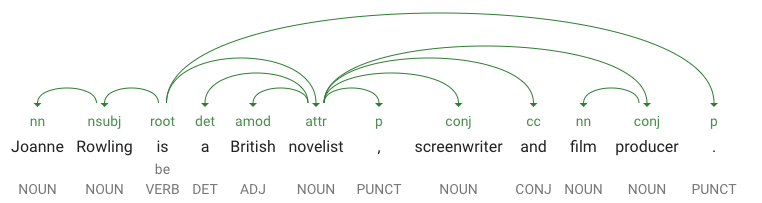
Note: You can create your own dependency parse trees in the browser with the Natural Language demo available here: https://cloud.google.com/natural-language
-
headTokenIndexis the index of the token that has an arc pointing at “Joanne”. We can think of each token in the sentence as a word in an array. -
headTokenIndexof 1 for “Joanne” refers to the word “Rowling,” which it is connected to in the tree. The labelNN(short for noun compound modifier) describes the word’s role in the sentence. “Joanne” modifies “Rowling,” the subject of the sentence. -
lemmais the canonical form of the word. For example, the words run, runs, ran, and running all have a lemma of run. The lemma value is useful for tracking occurrences of a word in a large piece of text over time.
Multilingual natural language processing
The Natural Language API also supports languages other than English (full list here). Modify the request.json with a sentence in Japanese:
1
2
3
4
5
6
{
"document":{
"type":"PLAIN_TEXT",
"content":"日本のグーグルのオフィスは、東京の六本木ヒルズにあります"
}
}
Save the file. Notice that you didn’t tell the API which language the text is, it can automatically detect it!
Next, you’ll send it to the analyzeEntities endpoint:
1
2
curl "https://language.googleapis.com/v1/documents:analyzeEntities?key=${API_KEY}" \
-s -X POST -H "Content-Type: application/json" --data-binary @request.json
And you get the following response:
1
2
3
4
5
6
7
8
9
10
11
12
13
14
15
16
17
18
19
20
21
22
23
24
25
26
27
28
29
30
31
32
33
34
35
36
37
38
39
40
41
42
{
"entities": [
{
"name": "日本",
"type": "LOCATION",
"metadata": {
"mid": "/m/03_3d",
"wikipedia_url": "https://en.wikipedia.org/wiki/Japan"
},
"salience": 0.23854347,
"mentions": [
{
"text": {
"content": "日本",
"beginOffset": 0
},
"type": "PROPER"
}
]
},
{
"name": "グーグル",
"type": "ORGANIZATION",
"metadata": {
"mid": "/m/045c7b",
"wikipedia_url": "https://en.wikipedia.org/wiki/Google"
},
"salience": 0.21155767,
"mentions": [
{
"text": {
"content": "グーグル",
"beginOffset": 9
},
"type": "PROPER"
}
]
},
...
]
"language": "ja"
}
The wikipedia URLs even point to the Japanese Wikipedia pages - so cool!
Congratulations!
You’ve learned how to perform text analysis with the Cloud Natural Language API by extracting entities, analyzing sentiment, and doing syntax annotation.
What we’ve covered
- Creating a Natural Language API request and calling the API with curl
- Extracting entities and running sentiment analysis on text with the Natural Language API
- Performing linguistic analysis on text to create dependency parse trees
- Creating a Natural Language API request in Japanese
Next Steps
- Sign up for the full Coursera Course on Machine Learning
- Check out the Natural Language API tutorials in the documentation.